Looking for ways on how to fix Telkom network problem? – Well, you are not alone.
Are you frustrated by the Telkom network problem that keeps interrupting your internet connection? You are not alone.
Many Telkom users have reported experiencing slow speeds, frequent disconnections, or no service at all. This can affect your work, study, entertainment, or communication needs.
Telkom had the lowest average download speed and the highest average latency among the four major mobile operators in South Africa. Telkom also had the most complaints from customers about network issues, according to the ICASA
In this blog post, we will provide some possible solutions on how to fix Telkom network problem that you can try on your own.
We will also show you how to contact Telkom customer service or report a fault if the problem persists.
Hopefully, by following these steps, you can fix Telkom network problem and enjoy a smooth and reliable internet connection.
How to Fix Telkom Network Problem
Solution 1: Restart your modem, router, and device
One of the simplest and most effective ways to fix Telkom network problem is to restart your modem, router, and device. This can help to reset the connection and clear the cache that may cause network issues.
To restart your modem or router, follow these steps:
Power off your modem or router by pressing the power button or unplugging it from the power source.
Wait for at least 30 seconds before plugging it back in or turning it on.
Wait for another few minutes until the modem or router lights indicate that it is connected to the internet.
To restart your computer or mobile device, follow these steps:
Power off your device by pressing the power button or selecting the shutdown option.
Wait for a few seconds before turning it on again.
Try to connect to your Telkom network and check if the problem is fixed.
Some tips or warnings for this solution are:
Make sure that the cables and wires connecting your modem or router to the power source and the wall socket are not damaged or loose.
Do not restart your modem or router too frequently, as this may cause more network issues or damage your device.
If you have multiple devices connected to your Telkom network, try to restart them one by one and see if the problem is resolved for each device.
Solution 2: Check your network coverage and settings
Another possible way on how to fix Telkom network problem is to check your network coverage and settings. This can help to show you the signal strength and availability of your area, and ensure that you have the correct settings for your device and service plan.
To check your network coverage, follow these steps:
Download the Telkom app from the Google Play Store or the App Store, or visit the Telkom website.
Log in with your Telkom account details, or register if you do not have an account yet.
Select the network coverage option from the menu, and enter your location or use the GPS feature.
You will see a map showing the network coverage of your area, with different colors indicating the signal strength and availability.
To check your network settings, follow these steps:
Download the Telkom app from the Google Play Store or the App Store, or visit the Telkom website.
Log in with your Telkom account details, or register if you do not have an account yet.
Select the network settings option from the menu, and choose your device type and service plan.
You will see the APN, MMS, internet, and WiFi settings that you need to configure on your device.
Follow the instructions on how to enter these settings on your device, or use the automatic configuration feature if available.
Some tips or warnings for this solution are:
Update your device software to the latest version, as this may improve your network performance and compatibility.
Disable any background apps or syncing that may consume your data or bandwidth, as this may slow down your network speed or cause interference.
Reset your network settings to the default values if you have changed them before, as this may fix any errors or conflicts that may cause network issues.
How to Fix Telkom Network Problem
Solution 3: Contact Telkom customer service or report a fault
If none of the above solutions work on how to fix Telkom network problem, or if you have a more serious or complex network problem, you may need to contact Telkom customer service or report a fault. This can help you to get assistance from a Telkom agent or technician, or alert Telkom to any issues or outages in your area or service.
To contact Telkom customer service, follow these steps:
Download the Telkom app from the Google Play Store or the App Store, or visit the Telkom website.
Log in with your Telkom account details, or register if you do not have an account yet.
Select the customer service option from the menu, and choose the channel that suits you best: phone, SMS, or email.
You will see the contact details and operating hours of the Telkom customer service team.
Call, text, or email them with your query or complaint, and provide your account number, service type, and problem details.
To report a fault, follow these steps:
Download the Telkom app from the Google Play Store or the App Store, or visit the Telkom website.
Log in with your Telkom account details, or register if you do not have an account yet.
Select the report a fault option from the menu, and choose the service that is affected: mobile, fixed, or internet.
You will see a form where you can enter your fault details, such as the location, date, time, and description of the problem.
Submit the form and you will receive a reference number and a confirmation message.
Some tips or warnings for this solution are:
Have your account number, service type, and problem details ready before you contact Telkom customer service or report a fault, as this will speed up the process and help them to assist you better.
Follow up on your query or complaint or fault report by using the same channel and reference number, and check the status and progress of your case.
Be patient and polite when dealing with Telkom customer service or technicians, as they may be busy or overwhelmed by the high volume of calls or requests.
Telkom Connected But No Internet
Restart your modem, router, and device. This can help to reset the connection and clear the cache that may cause network issues. To do this, power off your modem or router and unplug it from the power source. Wait for at least 30 seconds before plugging it back in or turning it on. Wait for another few minutes until the modem or router lights indicate that it is connected to the internet. Then, power off your device and turn it on again. Try to connect to your Telkom network and check if the problem is fixed1.
Check your network coverage and settings. This can help to show you the signal strength and availability of your area, and ensure that you have the correct settings for your device and service plan. To do this, download the Telkom app or visit the Telkom website.
FAQ: How to Fix Telkom Network Problem
Q: What is Telkom network problem?
A: Telkom network problem is a common issue that affects many Telkom users who experience slow speeds, frequent disconnections, or no service at all. This can affect your work, study, entertainment, or communication needs.
Q: What are the possible causes of Telkom network problem?
A: Telkom network problem can be caused by various factors, such as:
Modem or router issues, such as power outage, faulty cables, or outdated firmware.
Device issues, such as low battery, software bugs, or incompatible settings.
Network issues, such as poor signal, congestion, or maintenance.
External issues, such as weather, interference, or vandalism.
Q: What are the possible solutions for Telkom network problem?
A: There are three possible solutions for Telkom network problem that you can try on your own:
Solution 1: Restart your modem, router, and device. This can help to reset the connection and clear the cache that may cause network issues.
Solution 2: Check your network coverage and settings. This can help to show you the signal strength and availability of your area, and ensure that you have the correct settings for your device and service plan.
Solution 3: Contact Telkom customer service or report a fault. This can help you to get assistance from a Telkom agent or technician, or alert Telkom to any issues or outages in your area or service.
Q: How can I restart my modem, router, and device?
A: To restart your modem or router, follow these steps:
Power off your modem or router by pressing the power button or unplugging it from the power source.
Wait for at least 30 seconds before plugging it back in or turning it on.
Wait for another few minutes until the modem or router lights indicate that it is connected to the internet.
Conclusion
We hope that this blog post has helped you on how to fix Telkom network problem and enjoy a smooth and reliable internet connection.
By following these steps, you can try to restart your modem, router, and device, check your network coverage and settings, or contact Telkom customer service or report a fault.
Some recommendations or suggestions for avoiding or preventing Telkom network problem in the future are:
Switch to a different service provider if you are not satisfied with Telkom’s network quality or customer service, or if you find a better deal or offer elsewhere.
Upgrade your device or plan if you need more data or speed, or if your device is outdated or incompatible with Telkom’s network technology or features.
Use alternative internet sources, such as public WiFi hotspots, mobile data, or satellite internet, if you are in a remote or rural area, or if you experience a network outage or emergency.