Below you will find a quick way on how to install channels on OpenView decoder and how to add channels on OpenView.
As the world moves toward digitalization, satellite TV has become an essential part of daily life. If you are looking for an affordable and reliable satellite TV option, OpenView is the perfect choice for you.
OpenView is a free-to-air satellite TV service that offers a wide range of channels, including news, sports, movies, and entertainment. However, before you can enjoy these channels, you need to install them on your OpenView decoder.
What is OpenView
Before we dive into the installation process, it is essential to understand what an OpenView decoder is and how it works. An OpenView decoder is a device that enables you to access free-to-air satellite TV channels without paying any subscription fees.
The decoder receives signals from the satellite dish and then decodes them into images and sounds that you can watch on your TV. OpenView decoder also has a user-friendly interface that allows you to browse and select channels easily.
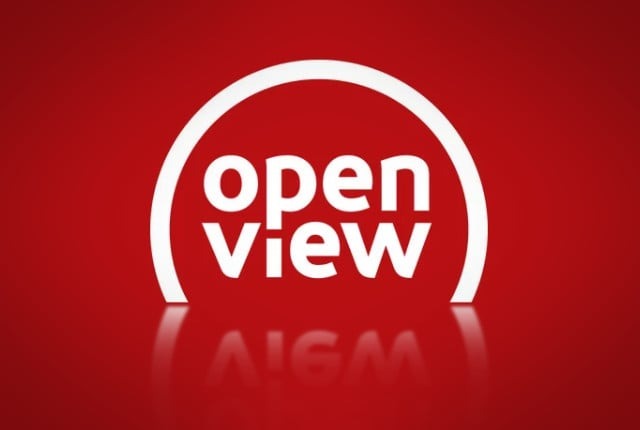
How to Install Channels on OpenView Decoder- OpenView Installation
Now that you understand what an OpenView decoder is let’s move on to the installation process. Installing channels on OpenView decoder is a straightforward process that you can do by following these simple steps:
Step 1: Connect your OpenView decoder to your TV using an HDMI cable. Make sure that both devices are turned off before connecting them.
Step 2: Connect the satellite dish to the OpenView decoder using an RG6 cable. Ensure that the cable is firmly connected to both devices.
Step 3: Turn on your TV and OpenView decoder. The decoder will automatically scan for available channels.
Step 4: Once the scanning process is complete, you will see a list of available channels on your TV screen. To select a channel, use the arrow keys on your remote control to navigate through the list.
Step 5: Once you have selected a channel, press the OK button on your remote control to start watching the channel.

Open View Problems – Troubleshooting Common Issues
Even though knowing how to install channels on OpenView decoder is a straightforward process, you may encounter some Open View problems during the installation process.
Issue 1: No Signal
If your OpenView decoder is not receiving any signal from the satellite dish, you need to check the following:
Ensure that the satellite dish is correctly installed and pointing in the right direction.
Check the cable connections between the satellite dish and the OpenView decoder. Ensure that the cables are firmly connected.
Check if there is any damage to the cables or connectors. If there is any damage, replace the cables or connectors.
Issue 2: Missing Channels
If some channels are missing from your OpenView decoder, you need to check the following:
Ensure that the channels are not hidden. Press the Menu button on your remote control, select Settings, then select Hidden Channels. If the missing channels are listed as hidden, unhide them by selecting the channels and pressing the OK button.
Check if the channels are part of your subscription package. OpenView offers different subscription packages that come with different channels. Ensure that the channels you are looking for are part of your subscription package.

OpenView Installation – OVHD Extra Channels
OVHD extra channels would automatically be added to your OpenView installation. The service is always upgrading and adding new channels to their system.
How to Install Channels on OpenView Decoder – OVHD Decoder Tricks
There are currently no working OVHD decoder tricks currently available. We will update this post if they do become available.
How to Add Channels on OpenView
The easiest and quickest way on how to add channels on OpenView is by searching for the channels:
Go to menu
Choose settings
Click installation
Search channels
In conclusion, understanding how to install channels on OpenView decoder is a process that you can do by following the steps outlined in this guide. It is important to ensure that your satellite dish is correctly installed and pointing in the right direction, and the cable connections between the satellite dish and the OpenView decoder are firmly connected.