Are you a student at the University of Limpopo (UL)? If so, you might be wondering how to make the most of the UL online facilities that are available to you. In this blog post, we will explain what UL online facilities are, why they are useful for students, and how to access and use them effectively.
Whether you need to apply for admission, register for courses, check your results, or access online learning materials, UL online facilities can help you achieve your academic goals and enhance your student experience.
How to access and login to UL online facilities
The first step to using UL online facilities is to access the UL website at [www.ul.ac.za]. On the homepage, you will see a menu bar with various options, such as About UL, Faculties, Research, Library, and Online Facilities. Click on Online Facilities to access the page where you can find links to various online services and portals, such as UL Blackboard Learn, UL iEnabler, UL Student Email, and UL Library Catalogue.
To login to any of these online facilities, you will need your student number and PIN. Your student number is a unique identifier that you receive when you apply or register at UL. Your PIN is a personal identification number that you create when you first login to the UL iEnabler system. You can use the same student number and PIN to login to all UL online facilities. If you forget your PIN, you can reset it by clicking on the Forgot PIN link on the login page of any online facility. If you have any problems logging in, you can contact the UL IT Helpdesk at 015 268 3332 or ithelpdesk@ul.ac.za.
How to use the UL website for academic and administrative purposes
The UL website is a valuable resource for students who need to perform various academic and administrative tasks, such as applying, registering, checking results, downloading forms, and more. Here are some of the main sections and functions of the UL website that you should know about:
Applying: If you want to apply for admission to UL, you can do so online by clicking on the Apply button on the homepage of the UL website. You will be directed to the UL iEnabler system, where you can fill out an online application form, upload the required documents, and pay the application fee. You can also check the status of your application, view the admission requirements, and download the prospectus on the UL website.
Registering: If you have been accepted to UL, you can register for your courses online by clicking on the Register button on the homepage of the UL website. You will be directed to the UL iEnabler system, where you can select your courses, pay your fees, and print your proof of registration. You can also view the registration dates, fees, and policies on the UL website.
Checking results: If you want to check your academic results, you can do so online by clicking on the Results button on the homepage of the UL website. You will be directed to the UL iEnabler system, where you can enter your student number and PIN to view your results. You can also view the examination timetable, rules, and procedures on the UL website.
Downloading forms: If you need to download any forms related to your studies, such as bursary forms, graduation forms, transcript forms, etc., you can do so online by clicking on the Forms button on the homepage of the UL website. You will be directed to a page where you can find and download various forms in PDF format. You can also view the academic calendar, rules, and regulations on the UL website.
These are just some of the examples of how to use the UL website for different tasks and scenarios. You can explore the UL website further to find more information and services that are relevant to your needs. You can also use the search function on the top right corner of the UL website to find what you are looking for. If you need any assistance or support, you can contact the UL Call Centre at 015 268 9111 or enquiries@ul.ac.za.
How to use the UL Blackboard Learn portal for learning and teaching
One of the most important UL online facilities for students is the UL Blackboard Learn portal. This is an online platform that supports online learning and teaching at UL. It allows you to access your course materials, submit your assignments, take your quizzes, participate in your discussions, and communicate with your lecturers and classmates.
To access the UL Blackboard Learn portal, you can click on the UL Blackboard Learn link on the Online Facilities page of the UL website. You can also access it directly at [learn.ul.ac.za]. You will need to login with your student number and PIN to access your courses and activities on the UL Blackboard Learn portal.
Once you login, you will see a dashboard with various tabs and menus, such as My Courses, My Announcements, My Calendar, My Grades, and My Tools. Here are some of the main activities that you can do on the UL Blackboard Learn portal:
Viewing courses: To view your courses, you can click on the My Courses tab on the dashboard. You will see a list of courses that you are enrolled in, along with the course codes, names, and instructors. You can click on any course to access its content, such as syllabus, lecture notes, readings, videos, etc. You can also view the course outline, objectives, and expectations on the course homepage.
Submitting assignments: To submit your assignments, you can click on the Assignments link on the left menu of your course. You will see a list of assignments that you need to complete, along with the due dates, instructions, and criteria. You can click on any assignment to upload your file, enter your text, or record your video. You can also view the feedback and grades for your submitted assignments on the same page.
Taking quizzes: To take your quizzes, you can click on the Quizzes link on the left menu of your course. You will see a list of quizzes that you need to take, along with the due dates, instructions, and settings. You can click on any quiz to start it, answer the questions, and submit it. You can also view the feedback and grades for your completed quizzes on the same page.
Participating in discussions: To participate in discussions, you can click on the Discussions link on the left menu of your course. You will see a list of discussion forums and topics that you need to join, along with the instructions and expectations. You can click on any forum or topic to read the posts, reply to them, or create your own posts. You can also view the participation and grades for your discussions on the same page.
These are just some of the examples of how to use the UL Blackboard Learn portal for various activities. You can explore the UL Blackboard Learn portal further to find more features and functions that are useful for your learning and teaching. You can also use the help function on the top right corner of the UL Blackboard Learn portal to find tutorials, guides, and FAQs. If you need any assistance or support, you can contact the UL e-Learning Unit at 015 268 3902 or elearning@ul.ac.za.
How to use UL online facilities effectively and efficiently
Using UL online facilities can bring many benefits to your student life, such as convenience, accessibility, flexibility, and efficiency. However, to make the most of UL online facilities, you need to use them effectively and efficiently. Here are some tips and best practices that can help you do that:
Plan ahead: Before you use any UL online facility, make sure you have a clear goal and a plan of action. For example, if you want to use the UL website to apply for admission, make sure you have all the required documents and information ready. If you want to use the UL Blackboard Learn portal to submit an assignment, make sure you have completed and proofread your work. Planning ahead can help you avoid delays, errors, and frustration.
Check regularly: To stay updated and informed, you should check the UL online facilities regularly. For example, you should check the UL website for any announcements, updates, or changes regarding your admission, registration, results, etc. You should also check the UL Blackboard Learn portal for any announcements, feedback, or messages from your lecturers and classmates. Checking regularly can help you avoid missing any deadlines, opportunities, or communication.
Backup your work: To prevent losing your work, you should backup your work frequently. For example, you should save your files on your computer, a USB drive, or a cloud service before you upload them to the UL online facilities. You should also download and print your proof of registration, results, transcripts, etc. from the UL online facilities. Backing up your work can help you recover your work in case of any technical issues, errors, or accidents.
Be responsible: To use UL online facilities responsibly, you should follow the rules and policies of UL and respect the rights and privacy of others. For example, you should not share your student number and PIN with anyone, or use them to access someone else’s account. You should also not plagiarize, cheat, or harass anyone on the UL online facilities. Being responsible can help you avoid any disciplinary actions, penalties, or consequences.
See also: Which courses are still available at mut
Conclusion
In conclusion, UL online facilities are a great way to enhance your student life at the University of Limpopo. They offer you a range of features and services that can help you with your academic and administrative tasks, as well as your online learning and teaching. By following this guide, you can learn how to access and use UL online facilities effectively and efficiently.