Are you looking for a convenient, secure, and accessible way to manage your finances? If so, you might want to consider Absa online banking. Absa online banking is a service that allows you to access your Absa accounts anytime, anywhere, from any device. With Absa online banking, you can:
View your account balances and transaction history
Transfer funds between your accounts or to other beneficiaries
Pay your bills and buy airtime, data, and electricity
Apply for loans and credit cards
Manage your investments and insurance
And much more!
In this post, we will show you how do you register for Absa online banking in six easy steps. By the end of this post, you will be able to enjoy the benefits of online banking with Absa.
How Do You Register for Absa Online Banking
Step 1: Visit the Absa website and click on “Logon” in the top right corner
The first step to register for Absa online banking is to visit the Absa website. You can access the website from any device and browser, such as your computer, tablet, or smartphone. The website address is www.absa.co.za.
Once you are on the website, you will see a “Logon” button in the top right corner of the screen. Click on this button to proceed to the next step.
Step 2: Click on “Register” and enter your details and the code on the screen
The next step on how do you register for Absa online banking is to click on the “Register” link below the “Logon” button. This will take you to the Absa online registration page, where you will need to enter some details and the code on the screen.
The details you will need to enter are:
Your account number (the 10-digit number on your bank card or statement)
Your ID number (the 13-digit number on your ID document or passport)
Your cellphone number (the number you use to receive SMS notifications from Absa)
– The captcha code (the random letters and numbers on the screen)
Make sure you enter these details correctly and accurately, as they will be used to verify your identity and create your online banking profile. If you make a mistake, you can click on the “Clear” button to start over.
The captcha code is a security feature that prevents automated bots from registering for online banking. To enter the code, you need to type the letters and numbers exactly as they appear on the screen. If the code is not clear, you can click on the “Refresh” button to get a new one.
Step 3: Enter your ATM card number and PIN and select the account to be charged
The third step is to enter your ATM card number and PIN and select the account to be charged for online banking fees. This is another security measure that ensures that only you can register for online banking with your Absa accounts.
Your ATM card number is the 16-digit number on the front of your bank card. Your PIN is the 4-digit number you use to withdraw cash or make purchases with your card. You need to enter these numbers exactly as they are on your card and in the same order.
You also need to select the account to be charged for online banking fees. These fees are minimal and vary depending on the type of account you have and the transactions you perform. You can choose any of your Absa accounts to be charged, such as your savings, cheque, or credit card account. You can also change this account later if you wish.
Step 4: Enter your email address and select your title
The fourth step on how do you register for Absa online banking is to enter your email address and select your title. Your email address and title are used to personalize your online banking service and communication. For example, you will receive email notifications and statements from Absa to your email address. You will also see your title displayed on your online banking dashboard and messages.
Your email address must be valid and active, as you will need to confirm it later. You can use any email address you prefer, such as your personal or work email. Some examples of valid email addresses are:
– john.doe@gmail.com
– jane.smith@yahoo.com
– peter.jones@absa.co.za
Your title is the honorific or courtesy title that you use to address yourself or others. You can choose any title you prefer, such as Mr, Mrs, Miss, Dr, Prof, etc. Some examples of titles are:
– Mr John Doe
– Mrs Jane Smith
– Dr Peter Jones
Step 5: Create a strong PIN and confirm it
The fifth step is to create a strong PIN and confirm it. Your PIN is the personal identification number that you will use to log in to Absa online banking. Your PIN is different from your ATM card PIN and should not be the same.
Your PIN must be 5 digits long and should not be easy to guess or crack. To create a strong PIN, you should:
Avoid using obvious or common numbers, such as your birthday, ID number, phone number, etc.
Avoid using sequential or repeating numbers, such as 12345, 11111, 54321, etc.
Use a combination of odd and even numbers, such as 37952, 84631, 29574, etc.
Use a number that is meaningful to you but not to others, such as your favorite sports team, book, movie, etc.
You need to enter your PIN twice to confirm it. Make sure you enter the same PIN both times and remember it well. You can also change your PIN later if you wish.
See also: How to Deposit Money at ABSA ATM
Step 6: Accept the SureCheck sent to your registered device and confirm the transaction
The final step on how do you register for Absa online banking is to accept the SureCheck sent to your registered device and confirm the transaction. The SureCheck is a security feature that enhances the safety of Absa online banking. The SureCheck is a message that is sent to your cellphone number on record, asking you to approve or decline a transaction or activity on your online banking profile.
To complete your registration, you need to accept the SureCheck and confirm the transaction. To do this, you need to:
Wait for the SureCheck message to arrive on your cellphone
Read the message carefully and make sure it matches your registration details
Reply with “1” to approve or “2” to decline the transaction
Wait for the confirmation message to arrive on your cellphone
Click on the “Confirm” button on the Absa online registration page
Conclusion
Congratulations! You have successfully learnt how do you register for Absa online banking. You can now log in to your online banking profile and enjoy the features and benefits of online banking with Absa.
For more information and support, you can visit the Absa online banking help page at www.absa.co.za/help/online-banking/.
We hope you found this blog post helpful and informative.